Applying Custom Fields
Custom fields allow you to filter your data, do location-based mapping, compare results and personalize messages
Using Custom Fields with Location-Based Mapping
How does one link a contact to a Geo location?
- Create a custom location field for a particular geo-location e.g. County and the preferred Location Type.
- Create a survey and add in an open ended question asking your respondents to text the location they reside in:
- Under the Question Editor, click on advanced options and under Response Handling , select to store the response in the location field you just created:
4. Save the question, activate the survey and send it out to contacts.
5. Once the survey responses are received, go to the group which contains the contacts who participated in the survey
- From the Left hand menu, navigate to Groups
- Click on the desired group in the sub menu
- Click on the relevant group.
- In the group menu, select "Map".
- Below is an example of how populated radar map would look like:
Using Custom Fields to Personalize Messages
Custom fields may be added as variables in any text message, whether a notice, survey or manual message to personalize it.
The Echo Mobile platform allows you to personalize messages using custom fields. This can be done in either of the following ways
Personalizing messages using custom fields updated during contact upload.
In some cases, you may have an existing list of contacts that includes more information on who they are to you than just their name and phone number. This can be anything ranging from the contact’s AGE, GENDER, their bank BRANCH_NAME etc.
The Echo platform allows you to update this additional data during batch upload of contacts into a group. With the fields now existing on the contact’s profile, you can personalize the text of your surveys/ notices as seen below.
The above can be facilitated by clicking on the Personalize this message pop up that comes up when typing. By clicking on Personalize this message, you will be able to select from a list of available fields that you prefer to use.
Personalizing messages using Responses to survey questions
The Echo platform allows to personalizing of messages on the fly or when you actively engage with your contacts through a survey. To personalize messages using responses to survey questions, you ought to first store the response in a field so that the same can be used in a later question(s) to personalize the message.
To store responses in a field, navigate to the Advanced Settings of a Question, click on Response Handling tab. You will see the option Store Response As; select your preferred field as seen below.
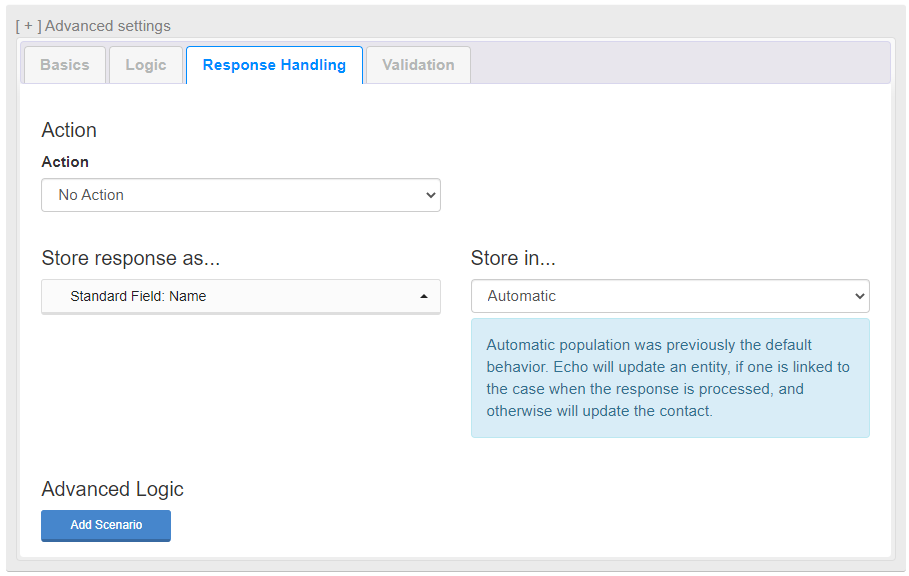
With the above in place, you can proceed to personalize the later question(s) with the field as seen below.
Assuming that a contact responded by providing a rating of 8, the above message would read, “In a few words please let us know why you provided us with a rating of 8”
Related Topics
Related Articles
Creating Custom Fields
The Echo Mobile platform comes with its own Standard fields. They include: Internal id, Name, Full Name and Location. Therefore there is no need to replicate these fields by creating custom fields for them. Custom fields are user defined fields that ...Managing Custom Fields
Once you have created your custom fields and used them to build and collect data on your respondents, you can easily manage the fields as you continue working with them. Edit Custom Fields You can edit you current list of custom fields by doing the ...What is the difference between a Custom Field and a Label?
Custom fields and labels allow you to segment your contacts into your contacts groups by providing you with the option of capturing and storing additional data of the contacts. These are powerful functionalities when it comes to contact management ...Delete Serial Extra Fields
A serial number is a unique number used for identification and inventory purposes. A serial number allows a company to identify a product and get additional information about it, for replacement, or as a means of finding compatible parts. Serial ...Editing a Notice
Once you have created the notice you now edit it as desired. To edit a notice, do the following: From the Left hand menu, navigate to Folders Click on “All Folders” in the sub menu, this will open up the Folder List In a folder, choose the ‘Notice’ ...